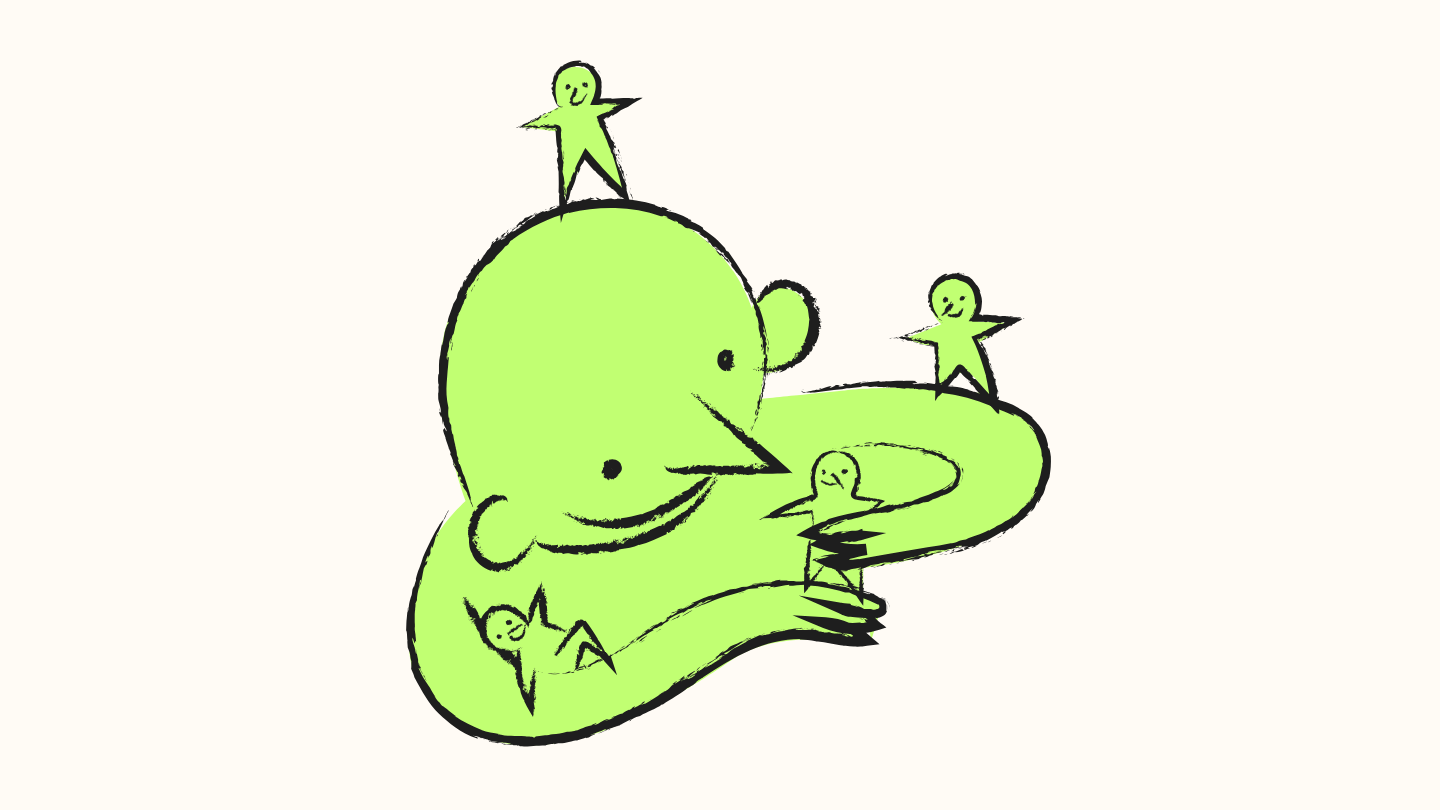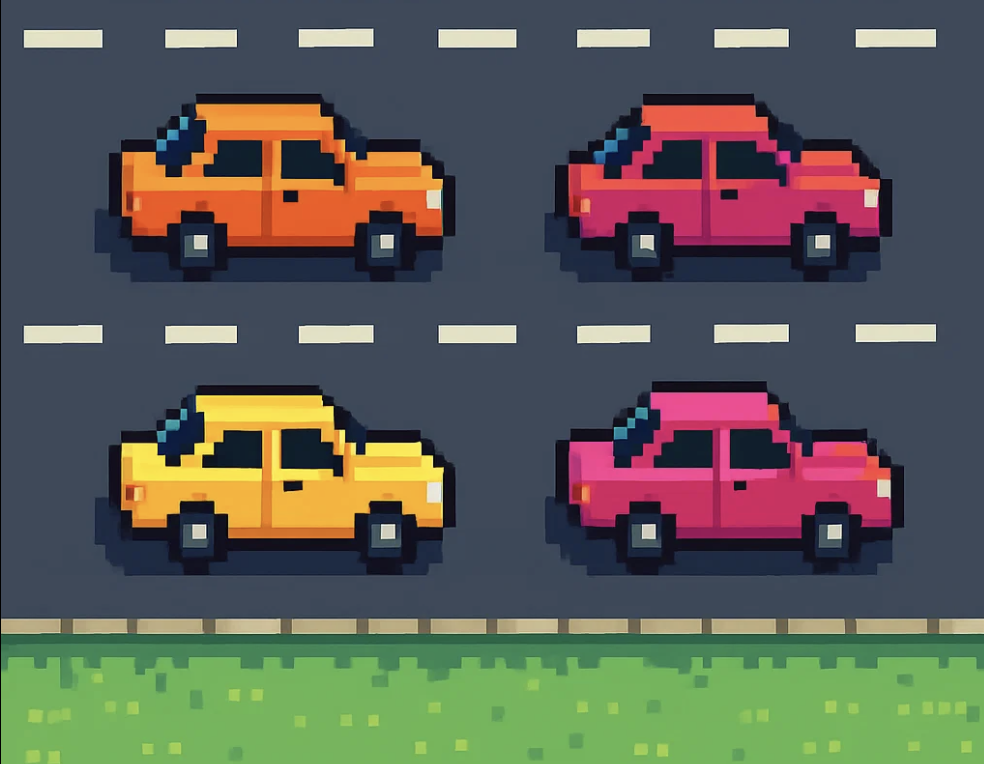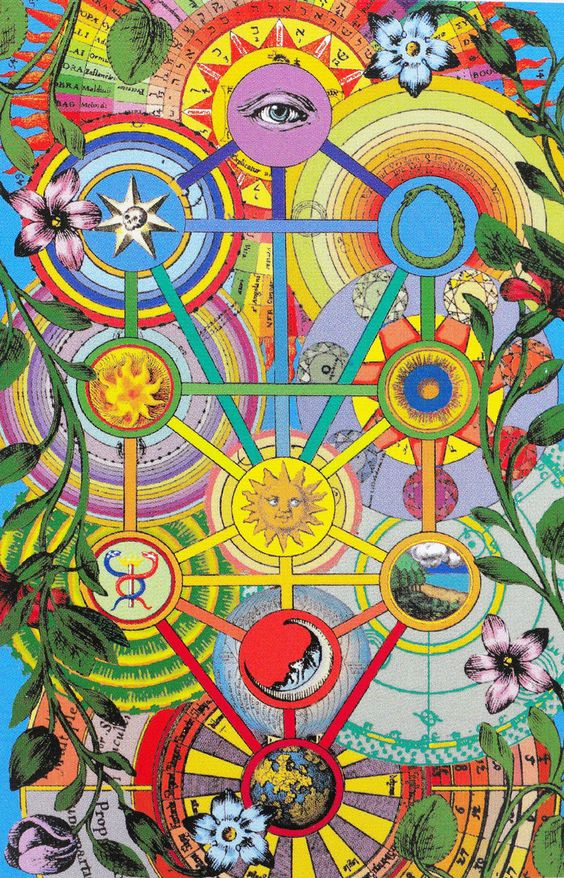There’s a misconception that Product-led growth means people with Product in their title make the decisions.
Product-led is an intentional strategic decision that your growth is driven by the benefits your product endows upon the people who decide to pay for it or not.
It’s a philosophy centered on the user’s experience and the value they receive.
Too often, “product-led” is misinterpreted internally as “the Product department is in charge.” It becomes a battle of who gets to call the shots.
A truly product-led company isn’t being directed by a department- it’s being guided by the product itself and, more importantly, by all the different perspectives of the product’s success.
What product-led growth looks like within different departments:
When you choose product-led growth, every department’s function bends towards this strategy:
- Marketing teams focus on creating strong hooks and messaging that aligns with the product experience and makes the awareness to consideration process frictionless.
- Sales moves from convincing (and possibly overselling) to guiding. Sales might also operate as a filter to guide the wrong audience towards alternative products. Closing deals with the wrong customer isn’t worth it when you are product-led.
- Customer Success becomes a key leader in dictating the product roadmap to the surprise of many. Product-led means user-centric, and Customer Success is speaking with users the most.
- Engineering and Product are regularly thinking about “if we started from zero today, what would be build?” instead of focusing on building feature after feature.
- Analytics and Data Teams make insight cheaper than guessing. They define and govern the common language of success for the entire company. They build the single source of truth for what a qualified user, a healthy account, or a successful product outcome actually looks like.
The Real Director: The User
The customer is always right, not always in terms of what they ask for, but in how they behave. In a product-led model, the ultimate “director” isn’t a person or a department, it’s the user’s behavior and decisions. The entire org adapts around what the user does trying to nudge them towards the benefits your organization is dedicated to delivering.
The product’s performance in the wild becomes the most authoritative voice in the room.
You Don’t Have to Be Product-Led (And That’s Okay)
Product-led growth is popular because a strong product and retention focus creates very valuable companies. Plus, organic growth is cheap and attractive. But it doesn’t work for everything. Choosing a different growth engine is perfectly valid, as long as your choice is intentional and aligns with your product, business strategy and market.
Alternative Growth Models (And When They Excel)
Here are several powerful alternatives to a product-led strategy:
- Sales-Led
- How it works: Growth is driven by the sales team and the relationships they foster. Warm leads are an important focus of marketing.
- When It Works Best: For high-cost, long contract, complex and possibly high churn B2B solutions. The value proposition is too complex for a free trial and the decision makers rarely even use the software, hence why relationships are paramount.The sales cycle is long and can involve legal and security compliance issues. Prices fluctuate from contract to contract. A lot of times churn is expected so you’ll sell hard even to the wrong customer. The core of this strategy is growth through relationships.
- Example: ServiceNow. You don’t just sign up online, you start with a sales call and they ‘tailor’ an offering to you.
- Marketing-Led
- How it works: The goal is to create strong brand awareness and association. This feels somewhat like product-led-growth because the product ‘sells itself’ but the marketing budget takes the lead.
- When It Works Best: For B2C brands, commoditized markets, or products where brand is paramount. When the benefit is a feeling or status more than anything that comes from the actual product. Think about all the products they advertise on Mad Men.
- Example: Nike. People aren’t buying athletic gear, they’re buying a vibe.
- Service-Led
- How it works: The core value isn’t the software alone; it’s the outcome delivered by the service wrapped around it. The product is a tool that enables expert human delivery.
- When It Works Best: When your team is full of A players who deliver and your core competency is hiring excellent people and fostering their growth even further. Think consulting firms, agencies, or managed service providers.
- Example: A digital marketing agency might use a proprietary platform, but clients are paying for the strategic expertise and hands-on management, not for direct access to the tool itself.
- Community-Led
- How it works: Growth needs to be fast to leverage network effects. This type of growth is very hard but also extremely robust.
- When It Works Best: For platforms where collaboration, networking, or user-generated content is the core value.
- Example: Discord or Stack Overflow. The real draw is the people and conversations, not the product, brand, or employees.
The key to success is ensuring your entire organization is aligned with and actively supports your chosen growth engine, whether its product-led growth or not.